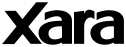
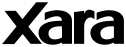 |
|
» Index The Outsider's Featured Tutorials are selected from a variety of sources included the best tutorials from the impressive archive on The Xara Xone (created by Gary Priester), Guest Tutorials submitted by Xara enthusiasts and new material created by Xara. Creating an Inner Glow Shadow by Xhris (of TalkGraphics)Firstly, select the shape that you wish to give an inner glow, and clone it (Ctrl+K). Give the clone a very thin line width � say 0.25 pix (thinner than the original object to avoid overlapping artefacts), and no fill.Then give the thin outline object a glow shadow. You will see the glow expand outward from both sides of the line as shown below.  Next, clone the object you wish to have an inner glow and set the clone�s line width to something very thin. Then set it to No fill. Next, give the thin outline object a glow shadow. The next step is to remove the part of the glow shadow that extends outside of the original shape. The way to do this is to select both objects and simply apply a ClipView (Q; Alt-Q to remove). This causes the bottom most object of the selected stack to act as a window onto other selected objects. The glow region is clipped to within the original shape boundaries.  Select both objects and press Q to apply a ClipView. Only the inner part of the glow shadow remains. The glow shadow and the original object colour can easily be edited. Select the object and two keyholes will appear, as shown below. The original background object can be changed by clicking the corner keyhole. Likewise, the glow shadow can be altered by clicking the centre keyhole.  Click the centre keyhole to edit the glow shadow, or the corner keyhole to edit the original shape. SUMMARYBelow we see a summary of the inner glow shadow creation process. Summary of the process of creating an inner glow shadow: create your shape, clone it and give the clone no fill, a thinner line and a glow shadow; ClipView both objects, and use the keyholes to edit as required. |