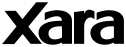
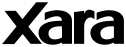 |
|
» Index The Outsider's Featured Tutorials are selected from a variety of sources included the best tutorials from the impressive archive on The Xara Xone (created by Gary Priester), Guest Tutorials submitted by Xara enthusiasts and new material created by Xara. New View by Xhris (of TalkGraphics)1. IntroductionNew View is a feature of Xara that allows you to have multiple instances of the same document open. This is very useful if you would like to have different zoom levels or drawing qualities simultaneously on the document you are working on. Each window shows the exact same content and changes in one are shown in the other.New View has been in Xara since at least back to CorelXARA (1995), but is rarely discussed, and thus probably rarely used, despite it being very powerful and useful. This tutorial will succinctly cover how to use New View, and give an example of why it's so helpful. 2. New Views2.1 Generating a New ViewTo generate a New View: 1. With your document open, go to Windows > New View, as shown in figure 2.1  Figure 2.1 New View is located under the Window menu 2. This opens another window showing you the same document (Figure 2.2), and the window titles are given �:1� and �:2� to distinguish between them.  Figure 2.2 With the New View command, a second window showing the same document is opened. The window titles are given �:1� and �:2� to distinguish between them. You can open as many of these windows as are needed. 2.1 Resizing the windows easily With multiple windows open, it is useful to resize the windows. There are commands in the Window menu to cascade or automatically arrange the windows. These commands can save a lot of time. However, you may wish to customise the windows yourself. The best way to do this is as follows: 1. Drag the top left corner of one window to the top left corner of the Xara desktop (Figure 2.3). Dragging will stop when you have reached the corner.  Figure 2.3: To resize the windows, drag the window corners to the Xara desktop corners. 2. Repeat for the lower right corner to the desired position. 3. Repeat this process for the other windows(s). Dragging corners instead of the whole windows themselves has the advantage that the windows will stop when they reach the edge of the desktop; when dragging the window, they could be dragged out of view. 3. An example of how to use New ViewFigure 3.1 shows an example of a good use of the New View feature. Three views have been made and resized using the method described in section 2.2. The larger window here shows 100% zoom and the whole image. The top right window shows the outline view of a zoomed portion, whereas the bottom right window shows a full quality zoomed portion of that same region. Changes made in one of these windows are automatically reflected in the other windows. This level of control over the view of your document is very powerful and useful, and can save a lot of time by avoiding the need for switching between different zoom levels and quality modes. (It also looks professional!) Figure 3.1: . An example of how to use the New View feature. Three windows showing different zoom sizes and view qualities of the same document. Notes: In versions of Xara from 3.2 and below, xara files do not save New Views or their layouts. Pressing Ctrl F6 allows you to cycle through the New Views windows. � 2007 Xhris |